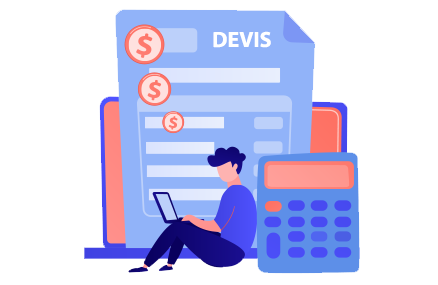How to Download, Install and Activate Office 2016

Introduction :
Microsoft Office 2019 is the latest version of Microsoft Office released after Office 2016.Some features that had previously been restricted to Office 365 subscribers are available in this release. It includes improved inking features, new animation features in PowerPoint including the morph and zoom features, and new formulas and charts in Excel for data analysis. The Office 2019 user interface retains the Metro design language from Office 2016.
Il est utile pour les débutants.
This guide will make clear how to download and install Office 2016 from the Microsoft site. These instructions are useful for beginners.
Requirements
- But before starting, PLEASE NOTICE that Office 2016 is compatible only with Windows 11, Windows 10, Windows 8.1 and Windows 7.
Steps to follow
Download Office 2016
Once you receive your order, click on your download link to access the Microsoft site
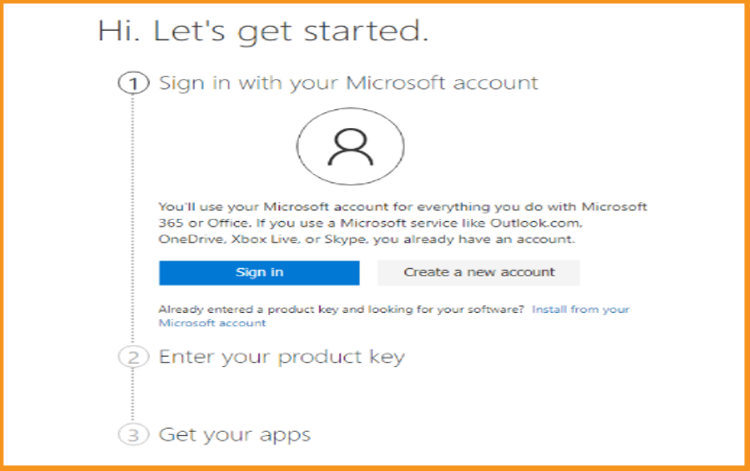
Sign in with your Microsoft account or create a new Microsoft account if you don’t have one. If you use services like Outlook.com, OneDrive, Xbox Live or Skype, you can use it to sign in.
In case you lost your Microsoft account, you can click on Create a new account, enter your email address. You will receive an email containing the confirmation code from Microsoft to continue the creation of the Microsoft account.
After signing in, enter your Product key (Contains 25 characters). If the product key is not used and everything is okay, you will move to the next step which is selecting your country/region and language. Click on next to move to the 3rd step.
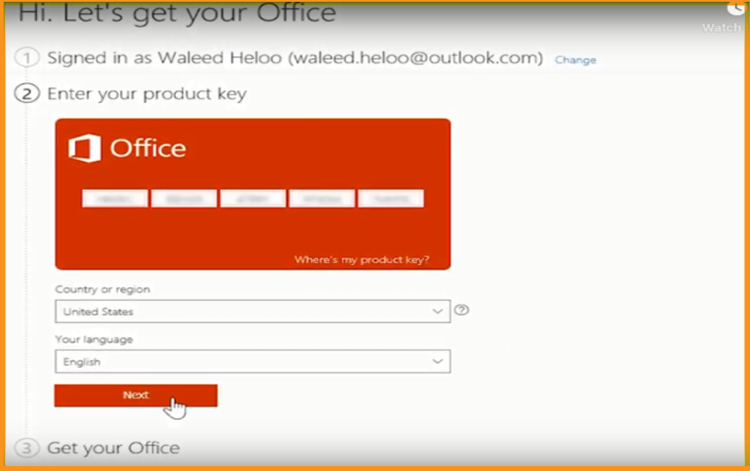
Get your Office Ready : This is the last step, after signing and entering your product key, all you have to do is to click on Download now.
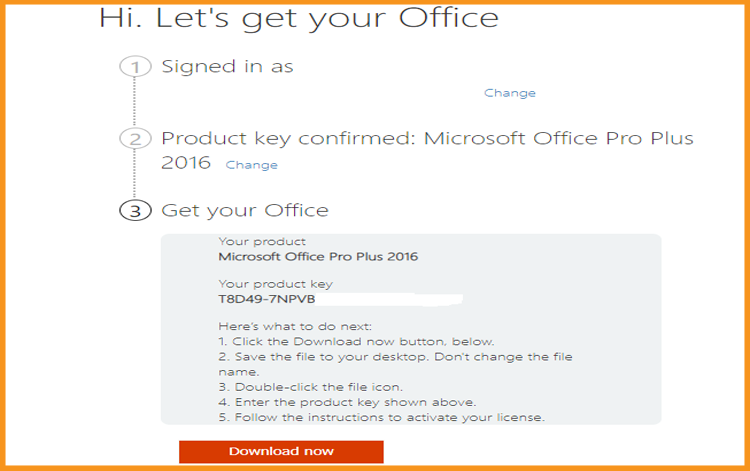
Double click on the setup file to download and install your Office package.
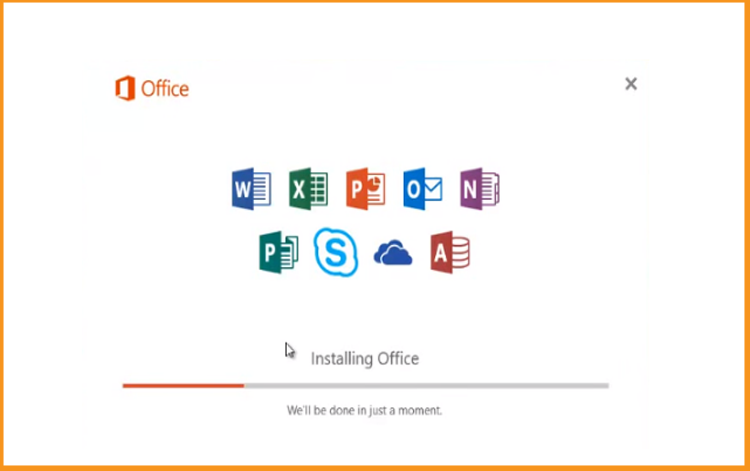
The installation process may take a few minutes.
Your Office package is installed now. click on Close to finish the installation process.
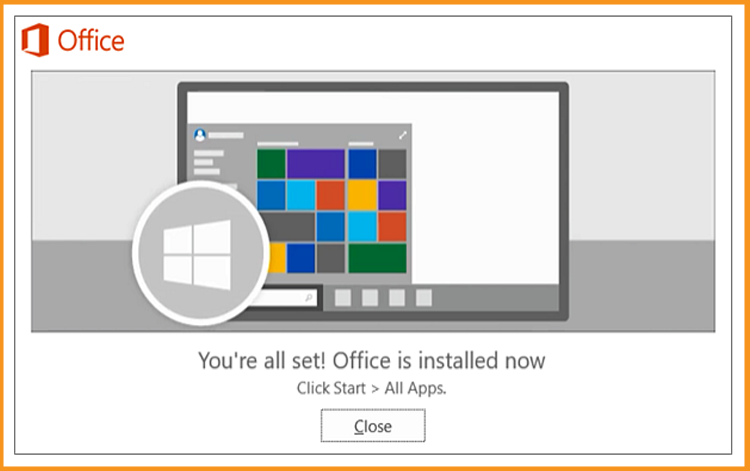
Open Word or any other Microsoft application.
Sign in with your Microsoft account to activate your Office package.
That’s it! Your product is installed and activated now. You can now start using your Office package without difficulties.